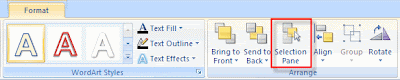
This tip is for those that work on PowerPoint slides that have many objects on them. It can be quite a hassle to select an object that is buried under several other objects. In the past, I would just select the object and "send to back" until the object I wanted was in front. Instead of doing that you can use the "Selection Pane" tool to hide the other objects, so you can focus on what you want to work on.
The "Selection Pane" is located in the Format tab and works somewhat like layers in Photoshop. Once you click on "Selection Pane" you will see the "Selection and Visibility" side bar with all the objects on your slide. Click on the eyeball icon next to an object to toggle its visibility.
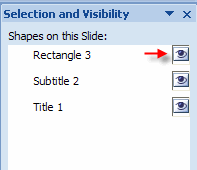
Comments