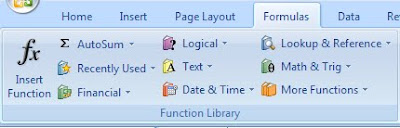 I wanted to post about one of the many functions in Excel. With the many master lists we have, we are always trying to sort through them for specific data. I remember when Davie was working on sorting emails for the newsletter, she said she had trouble with pulling only “@ksbe.edu” email addresses. I knew MS Excel did a lot but wasn’t sure that it would do this. So I did a little research and asked my husband (the Excel Dork).
I wanted to post about one of the many functions in Excel. With the many master lists we have, we are always trying to sort through them for specific data. I remember when Davie was working on sorting emails for the newsletter, she said she had trouble with pulling only “@ksbe.edu” email addresses. I knew MS Excel did a lot but wasn’t sure that it would do this. So I did a little research and asked my husband (the Excel Dork).
To pull specific data from a field you will need to do the following:
- Create a column.
- In the first box you will need to specify which series of text you’d like to sort so if were looking for “@ksbe.edu”, you will type in “=RIGHT()” or use the function library to find the TEXT function and select RIGHT.
- Select the group of data you’re asking this function to search, and the number of characters you'd like to sort counting from the right hand side of the field.

- Copy and paste the formula for all the fields you'd like the data to be pulled from.
- The resulting column will be something like this:

- Now you have a workable column in which to sort your data.
I hope this tip helps in our quest for pulling information! The same method works for pulling data characters from the left hand side as well.
Comments